Welcome to the ultimate guide on how to print invitations at home! Whether you’re planning a wedding, birthday party, or any special occasion, this comprehensive tutorial will empower you to create beautiful and professional-looking invitations in the comfort of your own space.
From selecting the right printer and paper to designing your invitations and troubleshooting common printing issues, we’ll cover everything you need to know to achieve flawless results.
Printer Selection

When choosing a printer for home printing, several factors should be considered to ensure the best possible results for printing invitations.
The print quality of a printer is a crucial factor to consider. High-quality printers produce sharp, vibrant images and text, essential for professional-looking invitations. The print resolution, measured in dots per inch (dpi), determines the level of detail and sharpness of the printed output.
A higher dpi results in finer detail and smoother transitions in images and graphics.
Print speed is another important consideration, especially if you plan to print a large number of invitations. A faster printer can save you valuable time, allowing you to complete your printing tasks more efficiently.
The cost of the printer itself, as well as the cost of ink and paper, should also be taken into account. Some printers may have lower upfront costs but higher ongoing expenses for ink and paper, while others may have a higher initial investment but lower long-term costs.
Recommended Printer Models
Based on the factors discussed above, here are some recommended printer models suitable for printing invitations:
- Canon Pixma TS9520:Known for its excellent print quality, fast print speeds, and affordable price.
- Epson Expression Photo XP-970:Offers exceptional photo printing capabilities, producing vibrant and detailed images.
- HP Envy Photo 7855:A versatile printer with a wide range of features, including borderless printing and automatic duplex printing.
Comparing Printer Models
To compare different printer models effectively, consider the following aspects:
- Print Quality:Examine the print resolution and reviews from users to assess the quality of printed output.
- Print Speed:Check the advertised print speeds and read reviews to gauge the actual performance.
- Cost:Compare the upfront cost of the printer, as well as the ongoing costs of ink and paper.
- Features:Consider the additional features offered by each model, such as borderless printing, duplex printing, and wireless connectivity.
By carefully evaluating these factors, you can select the printer that best meets your specific needs and budget for printing invitations at home.
Paper Selection

Selecting the right paper for your invitations is crucial as it can significantly impact the overall aesthetic and feel of the final product. Various paper types are available, each with unique characteristics that can complement or detract from your design.
Paper Weight
Paper weight is measured in pounds or grams per square meter (gsm). Heavier paper, typically above 100gsm, conveys a sense of luxury and durability. Lighter paper, around 60-80gsm, is more cost-effective and suitable for simple designs.
If you’re looking to print invitations at home, you’ll need to make sure you have the right printer and paper. Once you have your supplies, you can follow these steps to print your invitations: 1. Open the invitation file in your preferred software.
2. Click on the “File” menu and select “Print.” 3. In the “Print” dialog box, select your printer and paper size. 4. Click on the “Print” button to start printing your invitations.
For more information on printing comments in excel, please refer to this guide: how to print comments in excel. After printing your comments, you can continue printing your invitations.
Paper Texture
Paper texture refers to the surface finish of the paper. Smooth paper provides a crisp and clean printing surface, while textured paper adds depth and interest to the design. Common textures include linen, laid, and felt.
Paper Finish
Paper finish describes the coating applied to the paper. Matte finishes create a soft and subtle look, while glossy finishes provide a shiny and reflective surface. Satin finishes offer a balance between the two.
Table: Paper Types and Properties
| Paper Type | Weight (gsm) | Texture | Finish ||—|—|—|—|| Cardstock | 100-140 | Smooth | Matte, Glossy, Satin || Linen | 100-140 | Linen | Matte, Glossy || Laid | 100-140 | Laid | Matte, Glossy || Felt | 100-140 | Felt | Matte |
Testing Paper Types
Before making a final decision, it’s advisable to test different paper types by printing sample invitations. This allows you to evaluate the paper’s weight, texture, and finish in person and ensure it aligns with your desired outcome.
Invitation Design
Creating visually appealing invitations at home requires careful attention to design elements. Utilizing online tools and templates can simplify the process while ensuring professional-looking results.
Effective invitation designs often incorporate elements of visual hierarchy, color theory, and typography. Visual hierarchy refers to the arrangement of elements on the page to guide the reader’s eye and emphasize important information. Color schemes play a crucial role in setting the tone and ambiance of the event, while typography involves the selection and arrangement of fonts to enhance readability and aesthetics.
Tips for Designing Visually Appealing Invitations
- Use High-Quality Images:Incorporate visually striking images or graphics that align with the event’s theme or purpose.
- Consider White Space:Leave ample white space around design elements to prevent overcrowding and improve readability.
- Experiment with Color Schemes:Explore different color combinations to create the desired mood and atmosphere.
- Choose Readable Fonts:Select fonts that are easy to read and complement the overall design aesthetic.
- Add Personal Touches:Incorporate unique elements that reflect the sender’s personality or the event’s significance.
Examples of Effective Invitation Designs, How to print invitations at home
Consider invitations with a minimalist design, featuring elegant fonts and subtle color accents, for formal events. For casual gatherings, explore designs with playful illustrations, vibrant colors, and handwritten fonts.
Effective Color Schemes
Classic color combinations such as black and white, navy and gold, or pink and green can create sophisticated invitations. For a more vibrant look, experiment with complementary colors like blue and orange, or analogous colors like green, blue, and purple.
Layout and Formatting
Proper layout and formatting are essential for creating clear and concise invitations. A well-designed invitation is easy to read and understand, and it conveys the important information in a visually appealing way.
When choosing fonts, it is important to select fonts that are easy to read and that complement the overall design of the invitation. Margins and spacing should be used to create a sense of balance and order, and to ensure that the text is easy to read.
Font Choices
The choice of font for an invitation can have a significant impact on the overall tone and style of the event. For example, a formal invitation might use a classic font such as Times New Roman or Garamond, while a more casual invitation might use a more modern font such as Helvetica or Arial.
Margins and Spacing
Margins and spacing are important for creating a sense of balance and order on an invitation. Margins should be wide enough to frame the text and to prevent the invitation from looking cluttered, and spacing should be used to create a visual hierarchy and to make the text easy to read.
Invitation Content
When composing the content of your invitations, it is essential to include all necessary information to inform your guests of the event’s details. Key elements to consider are the date, time, location, RSVP details, and any special instructions or requests.
Crafting well-written invitation content involves presenting the information clearly and concisely while maintaining a professional and inviting tone. Consider the following examples:
Example 1
Join us for a special evening as we celebrate the marriage of Sarah and John.
- Date: Saturday, August 19, 2023
- Time: 6:00 PM
- Location: The Grand Ballroom, Hilton Hotel
- RSVP: By July 15th to [email protected]
- Dress Code: Formal
Example 2
You are cordially invited to the graduation ceremony of our beloved daughter, Emily.
- Date: Friday, May 12, 2023
- Time: 10:00 AM
- Location: Central High School Auditorium
- RSVP: Not required
Printing Invitations
Once you have designed and formatted your invitations, it’s time to print them. Here are the steps on how to print invitations using a home printer:
Preparing the Printer
- Turn on the printer and make sure it is connected to your computer.
- Load the printer with the appropriate paper. See the Paper Selection section for more information.
- Check the printer’s ink levels and replace any empty cartridges.
Loading the Paper
- Open the printer’s paper tray and load the paper stack. Make sure the paper is facing the correct way, as indicated by the arrows on the printer.
- Adjust the paper guides to fit the size of the paper.
- Close the paper tray.
Selecting the Print Settings
- Open the print dialog box from your computer’s software.
- Select the correct printer from the list of available printers.
- Choose the appropriate paper size and orientation.
- Select the print quality. Higher quality settings will produce better results but will use more ink.
- Click the “Print” button to start printing.
Troubleshooting Common Printing Issues
If you encounter any problems while printing your invitations, here are some troubleshooting tips:
- Paper jams:If the printer jams, carefully remove the paper from the printer. Make sure the paper is not torn or wrinkled. Reload the paper and try printing again.
- Ink smudging:If the ink is smudging, try using a higher quality paper or a lower print quality setting.
- Color accuracy:If the colors on your invitations are not accurate, try calibrating your printer. You can find instructions on how to do this in your printer’s user manual.
- Print quality issues:If the print quality is poor, try cleaning the printer’s print heads. You can find instructions on how to do this in your printer’s user manual.
Troubleshooting Table
| Issue | Cause | Solution |
|---|---|---|
| Paper jams | Torn or wrinkled paper | Remove the paper and reload it |
| Ink smudging | Low-quality paper or high print quality setting | Use higher quality paper or a lower print quality setting |
| Color accuracy | Uncalibrated printer | Calibrate the printer |
| Print quality issues | Dirty print heads | Clean the print heads |
Advanced Printing Techniques
Once you have mastered the basics of printing invitations, you can try some advanced printing techniques to make your invitations stand out.
- Duplex printing:This technique allows you to print on both sides of the paper. It is a great way to save paper and create more professional-looking invitations.
- Borderless printing:This technique allows you to print without any margins around the edges of the paper. It is a great way to create invitations with a more modern look.
- Using different paper types:You can use different types of paper to create different looks for your invitations. For example, you could use a glossy paper for a more formal look or a matte paper for a more rustic look.
Cutting and Finishing
The final step in creating professional-looking invitations is cutting and finishing them to the desired size and shape. This process requires precision and attention to detail to ensure clean edges and a polished presentation.
Before cutting, consider the paper grain. Paper has a natural grain that runs parallel to the fibers. Cutting against the grain can result in jagged or uneven edges. Always cut with the grain for a clean, professional finish.
Cutting Techniques
Use a sharp paper cutter or craft knife to cut the invitations. A dull blade can tear or crush the paper, resulting in unsightly edges. For precise cuts, use a metal ruler or T-square as a guide.
For intricate shapes or rounded corners, use a die-cutting machine. Die-cutting provides a clean, precise cut and can create decorative elements such as scallops or borders.
Finishing Touches
Embellishments can add a personal touch and enhance the overall design of the invitations. Consider using ribbons, bows, stickers, or seals to create a unique and memorable impression.
- Ribbons:Satin, silk, or grosgrain ribbons can be used to create borders, tie bows, or secure the invitation closed.
- Bows:Pre-made or handmade bows can add a touch of elegance to the top or bottom of the invitation.
- Stickers:Decorative or themed stickers can be placed on the front or back of the invitation or used as seals on the envelope.
- Seals:Wax or adhesive seals can secure the envelope closed and add a touch of sophistication.
Envelopes are an essential part of invitation presentation. Choose an envelope size that is slightly larger than the invitation to allow for easy insertion and a professional look.
For a more formal touch, consider using envelopes with a flap design. Pointed flaps add a touch of elegance, while square flaps provide a more modern look.
Addressing envelopes requires care and attention to detail. Use a calligraphy pen or fine-tip marker to write the recipient’s address clearly and legibly. For a professional touch, use a return address label or stamp on the back of the envelope.
Troubleshooting
- Jagged edges:Use a sharp blade and cut with the grain of the paper.
- Uneven cuts:Use a ruler or T-square as a guide and cut slowly and carefully.
- Torn or crushed paper:Use a sharp blade and apply gentle pressure while cutting.
- Incorrect envelope size:Choose an envelope that is slightly larger than the invitation.
- Smudged or illegible addressing:Use a calligraphy pen or fine-tip marker and write carefully and legibly.
Cost-Saving Tips

Printing invitations at home can be a great way to save money on your special event. Here are a few tips to help you save even more:
1. Use coupons and promo codes. Many online retailers offer coupons and promo codes for printing services. Be sure to check for these before you place your order.
2. Find free templates. There are many websites that offer free invitation templates that you can download and print at home. This can save you a significant amount of money over buying pre-made invitations.
If you need to print invitations at home, you can use your computer and printer to create professional-looking invitations. However, if you need to print off text messages, you can follow the steps outlined in how to print off text messages.
Once you have printed your text messages, you can return to printing your invitations at home.
3. Print in bulk. If you are printing a large number of invitations, it is often cheaper to print them in bulk. Many online retailers offer discounts for bulk orders.
Pros and Cons of Using Online Printing Services
If you are not comfortable printing invitations at home, you may want to consider using an online printing service. Online printing services can provide you with high-quality invitations at a reasonable price. However, there are also some cons to using online printing services.
- Pros:
- Online printing services can provide you with high-quality invitations at a reasonable price.
- Online printing services offer a wide variety of templates and designs to choose from.
- Online printing services can print your invitations in bulk, which can save you money.
- Cons:
- Online printing services may not be able to provide you with the same level of customization as a local print shop.
- Online printing services may not be able to print your invitations on the same day.
- Online printing services may charge shipping fees.
Troubleshooting
Encountering issues while printing invitations at home is not uncommon. To ensure a smooth printing process, it’s crucial to address potential problems and find effective solutions. Here’s a troubleshooting guide to assist you:
Common Printing Problems and Solutions
| Problem | Possible Causes | Solutions |
|---|---|---|
| Paper Jams | – Incorrect paper loading- Misaligned printer rollers | – Reload paper correctly- Check and adjust printer rollers |
| Smudging | – Wet or damp paper- Low-quality ink | – Use dry paper- Replace ink cartridges |
| Color Accuracy | – Incorrect printer settings- Faulty printer drivers | – Adjust printer color settings- Update printer drivers |
| Ink Smearing | – Wet or damp paper- Excess ink | – Use dry paper- Reduce ink flow |
| Printer Not Recognizing Paper | – Paper tray empty- Incorrect paper size | – Load paper into the tray- Adjust paper size settings |
Preventing Printing Problems
To minimize the likelihood of encountering printing issues, consider the following preventive measures:
- Use high-quality paper specifically designed for inkjet or laser printers.
- Ensure the printer is properly maintained and cleaned regularly.
- Calibrate your printer to ensure accurate color reproduction.
- Test print a small section of the invitation before printing the entire batch.
- Check the printer settings and adjust them accordingly.
Advanced Techniques
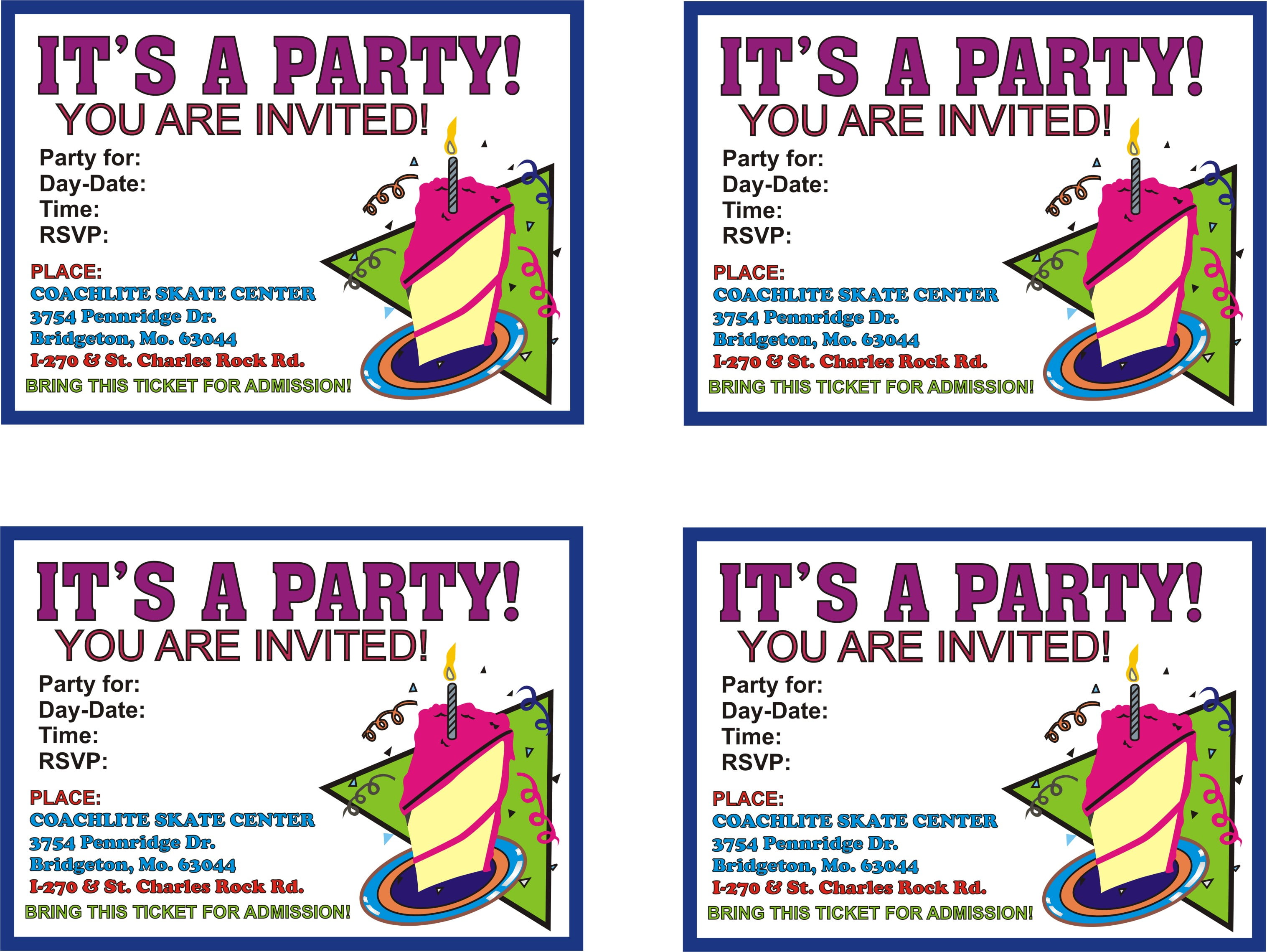
To further elevate the visual appeal of invitations, consider incorporating advanced printing techniques.
Explore special paper finishes such as linen, vellum, or metallic, which add a touch of sophistication and texture.
Metallic Inks
Metallic inks, available in gold, silver, or copper, create a luxurious and eye-catching effect. Use them sparingly for accents or text to add a touch of elegance.
Custom Designs
Unleash your creativity with custom designs. Hire a graphic designer or use online design tools to create unique and memorable invitations that reflect your personal style.
Examples of Creative Designs
- Watercolor invitations with hand-painted florals.
- Geometric invitations with bold patterns and metallic accents.
- Letterpress invitations with raised lettering and intricate designs.
- Foil-stamped invitations with metallic elements.
Create an HTML Table
Creating an HTML table allows you to display data in a structured and organized manner. It consists of rows and columns, providing a clear visual representation of the information.
To create an HTML table, use the
| tags, respectively. Each row is represented by a |
tag.ExampleThe following code creates a simple HTML table with two rows and three columns:
Use Bullet Points for Paper TypesWhen selecting paper for printing invitations at home, consider the following types based on their weight, texture, and finish:
Provide a Blockquote for Invitation Content
A blockquote can be used to create an invitation with a specific tone and style, while also providing important details such as the date, time, location, and RSVP information. Here is an example of a well-written and formatted invitation in the form of a blockquote:
This invitation is formal in tone and provides all the necessary information for guests to attend the event. The use of a blockquote helps to set the invitation apart from other text on the page and makes it easy to read. Call-to-Actions and Closing RemarksThe call-to-action in an invitation is typically a request for the guest to RSVP. This can be done by including a line such as “Please RSVP by July 31st to [email protected]” at the bottom of the invitation. The closing remarks are typically a brief thank you or well-wishes, such as “We can’t wait to celebrate with you!” or “Wishing you all the best.” Design an Image Gallery of Invitation DesignsCreating an image gallery of invitation designs provides a visually appealing and user-friendly way for individuals to browse and select designs that align with their preferences and event needs. By showcasing a diverse range of invitation designs, you can cater to a wide audience and provide inspiration for their special occasions. The image gallery should be organized in a logical manner, with designs categorized by occasion, color scheme, or style. This will allow users to quickly and easily navigate to the designs that are most relevant to them. Each design should be accompanied by a brief description that includes the occasion and target audience for the invitation. Filter OptionTo enhance the user experience, consider incorporating a filter option that allows users to sort the designs based on their specific criteria. This could include filters for occasion, color scheme, style, or even specific design elements. By providing this functionality, you empower users to refine their search and find the perfect design for their needs. Visual PresentationThe visual presentation of the image gallery is crucial for capturing users’ attention and encouraging them to explore the designs. Utilize a grid or carousel format to display the designs in an aesthetically pleasing manner. Ensure that the images are high-resolution and optimized for web display to provide a seamless user experience. Saving and SharingTo enhance the usability of the image gallery, provide users with the ability to save or share the designs they like. This could be achieved through social media sharing buttons or a dedicated download option. By enabling users to easily share and save the designs, you increase the likelihood of them using your platform for their invitation needs. FAQ Resource: How To Print Invitations At HomeWhat type of printer is best for printing invitations at home? For high-quality invitations, an inkjet printer with a minimum resolution of 300 dpi is recommended. What paper should I use for printing invitations? Choose a high-quality paper that is thick enough to withstand handling, such as cardstock or photo paper. How can I design invitations that look professional? Use design software or online templates to create invitations with a cohesive and visually appealing layout. What are some common printing problems and how do I troubleshoot them? Common printing issues include paper jams, ink smudging, and color accuracy. Check your printer settings, clean the print heads, and use high-quality paper to resolve these issues. |



